Using the SEER-Medicaid Sample Size Estimator
Before you request SEER-Medicaid data, you can use the Sample Size Estimator to estimate the number of records that will match your cohort selection criteria. Please note that the Sample Size Estimator only includes a limited number of variables (e.g., cancer site, age at diagnosis, years of cancer diagnosis, Medicaid enrollment). When you are conducting your analysis, however, you will want to use additional cohort selection criteria. Therefore, the Sample Size Estimator will only be able to provide a rough estimate; the actual sample size based on your full inclusion/exclusion criteria may differ.
The Sample Size Estimator is a filter. It starts out including all records in the database. Your choices of specific variables and values determine which records will be included in your final sample size estimate.
Please note: the SEER-Medicaid Sample Size Estimator provides only a rough estimate, actual sample size may differ. In accordance with the SEER-Medicaid Data Use Agreement (DUA) cell sizes less than 11 (eleven) are suppressed. Additionally, sample sizes are randomly adjusted within a +/- 10 threshold per query. Cancer sites are limited to SEER Cancer Sequence numbers 00-59 and 99.
For SEER-Medicaid cost estimates, please use the Data Cost Calculator.
SEER-Medicaid Data Sources
The SEER-Medicaid Data Resource incorporates the following information. Please restrict each data source in your sample size estimate to reflect data availability to answer your proposed research question.
| Data Source | Description | Years |
|---|---|---|
| SEER | Cancer Clinical Data | 1975 – 2017 |
| Medicaid | MA Enrollment Files | 2006 - 2013 |
Sample Estimator Controls
- Dropdown lists are used for all variables, all operators, and some variable values.
- Text fields are used to key in single numbers or a range of numbers.
- Drag and drop controls () allow you to change the order of your variables. Changing the order will not change the final results but can provide more specific information on the number of cases in the database having particular variable values.
- Slider controls are used for coverage variables such as Continuous Medicaid Coverage. Use your mouse to slide the dots on the line or the text fields. The number of months can also be keyed into fields, or the up down arrows that appear in the fields when selected (on the right) can be used to change the numbers in the fields. While entering the months on this control, the sliders and the numbers in the field change simultaneously.
Please note: Persons who are lost to follow-up (e.g., die) within the selected post diagnosis time window are retained in the sample estimate.

Searching the Database for Sample Sizes
- Click on the Add Variable button to add a new variable. A dropdown list of available variables will open with a filter field at the top. Scroll to the desired variable to select it or begin keying it into the filter field to bring the desired variable to the top of the list to select.
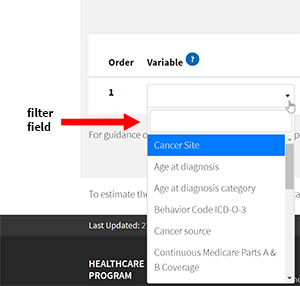
- Select an operator from the first dropdown list in the Category section on the left. The operators offered in the dropdown list are dependent on the variable you selected.
- Select the variable value(s) for the operator on the right of the Category section. Depending on the operator selected, you may see one or two sliding scale controls of numbers, or a dropdown list. If you have a sliding scale control you can move the blue dot on the control and the value will appear in the text field, or you can key the value into the text field and the blue dot will move to the appropriate point on the line.
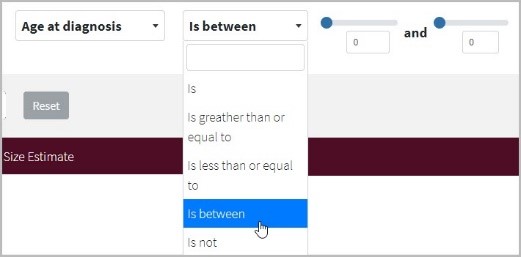
- Select the run search icon (✓) to run the search for that variable line. Each time a variable line is run, the search statement will replace the operator in the Category section with the estimated number of cases for that variable. In the Sample Size Estimate section a line will appear representing the portion of the estimate and number of cases. Each new variable filters out new cases from the variable lines that come before.
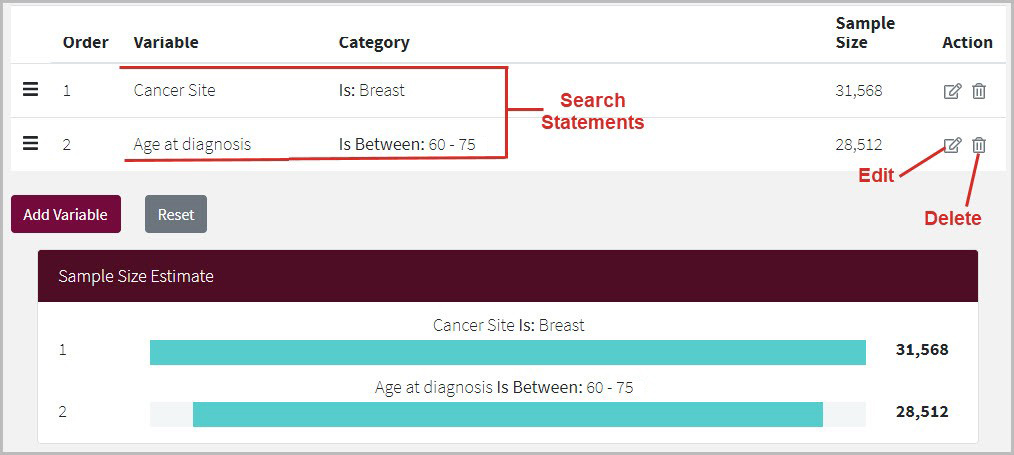
- To change the order of the variables click on the triple bar icon () in the Order column to drag the variable to a new position. The estimate of the individual variable lines will change based on the order, but the final result will always remain the same.
- To edit a line of the search, select the edit icon (). The line will open to allow changes in the variable, the operator, and the value(s). If you decide to cancel the edits you have made and keep the original search statement, select the cancel icon (✖).
- To eliminate a line of the search select the trash icon (). Once a line has been removed it cannot be undone. To get it back it must be re-entered.
Information about Variables and Category Selection Variables
Multiple variables can be added to the filter. Every time a new variable is added, the records that do not match the variable value(s) will be removed from the sample size. The Estimator starts with ALL possible records in the database. For example, until you select one or more specific cancer sites, all cancer sites will be included in the estimate. Each variable you add will remove records, for the data that does not match your selected values.
Category Selection
The Category section contains the operators and the variable values. If multiple values are selected for a variable an OR search is performed between those values. For example, when you select Cancer Site as the variable with multiple variable values, (the image below shows Breast and Cervex Uteri as the values) the Sample Size Estimator searches on patients who were diagnosed with either Breast OR Cervex Uteri as shown in the Category column.
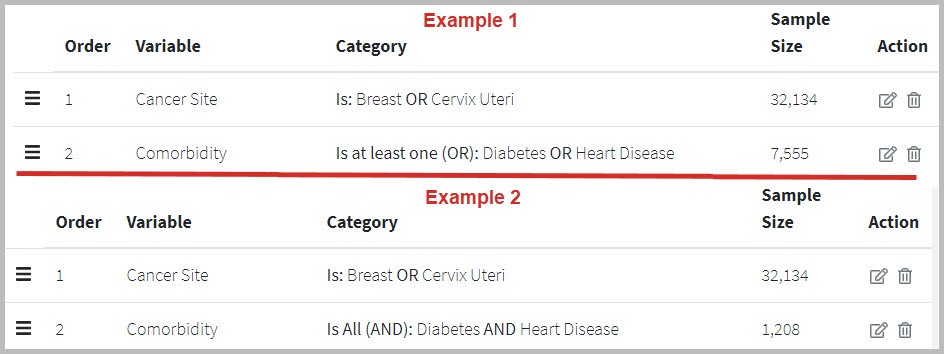
Once the category selections for the variable and have been run, the search statement appears as shown above, with the estimated number of cases under the Sample Size column.
Requirements for Making a SEER-Medicaid Data Request
When requesting SEER-Medicaid data, The Cancer Site(s) are required on all requests. No more than 10 cancer sites may be included in a single data request.
